Add Your Explanatory Text Into PowerPoint Using Callouts
In PowerPoint callout is used to draw attention to some part of the presentation. It can be used as any shape. Even PowerPoint has some shapes that are designed particularly to be used as a callout. In other words, a PowerPoint callout is one of the shapes that are available in the Drawing section of the Home tab on the ribbon.
At the time of creating a SmartArt graphic you might need to add some text or you need to point out something on the presentation. This can be accomplished by using the callout shape. The text callouts powerpoint is used to add explanatory text to the presentation. The callout option is available at the bottom of the list of the drawing section. You can see all the available shapes by clicking on the drop-down arrow of this section. Once you clicked on the arrow, it will list down the available callout shapes, you can use your need one in the presentation.
How to add callout shape to the presentation?
Once you place the mouse pointer on the callout it changes into a cross symbol. To add this callout into the presentation you have to click and drag the shape you want. Click and drag your desired shape into the presentation. Release the mouse button when the callout is close to the desired shape and size. You can even resize this shape later according to your need.
How to add text in callouts?
After creating the callout shape, you can add your text into it. To do this, you have to place your mouse pointer into the shape and click it. Click the mouse pointer in the center of the callout and type the text that you want to show in the callout. This is the way of adding text callouts in a PowerPoint presentation.
You can even resize the callout that you add in the presentation if its size is small. To resize the added callout, place the mouse on the border of the callout and drag it to the desired size. You can use the corner selections to handle the resizing of callouts.
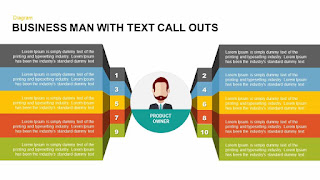

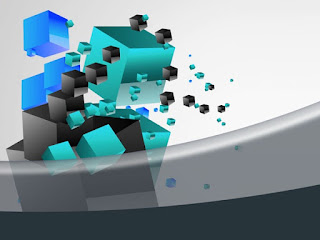
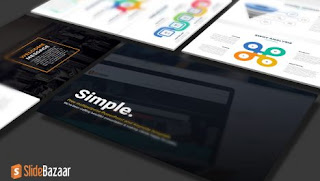
Comments
Post a Comment